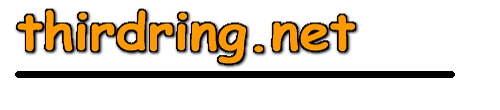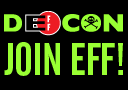|
The two main types of memory |
One of the
most confusing computer terms to non-techie types is
"memory". Although the concept of computer memory can get
quite complicated, at the surface level it's pretty easy. There are
basically two types of memory in your computer -- random access
memory (RAM) and disk "memory", which is more correctly
referred to as "storage". The difference is that RAM
memory is temporary storage that the computer uses while it's doing
computations, displaying images, transferring data from the
internet, etc. Nothing is ever saved in RAM -- it's continually be
re-used for different things and when you shut down your computer
everything that was stored there is gone.
Disk "memory", or more accurately disk "storage", is
where the computer permanently stores data. For example when you
retrieve your email the computer stores the various emails on your
disk. And this data will stay there on your disk permanently, until
you actually tell the computer to delete it. When you shut down your
computer and then re-start it later, everything that is stored on
disk will still be there.
 |
All you need to know about disk storage |
One of the
more common mis-conceptions about disk storage is that how much you
have of it and how much is unused will effect how fast your computer
works or how fast it goes. For the most part that is totally untrue.
A good analogy here is closet space. If you have a huge closet in
your house for storage, and it's only a third full then there's
really not much reason to go thru it and clean it out to make more
room. You've already got plenty of space there to store more of your
junk in, so whether it's a third full or even two-thirds full
doesn't really effect anything. It's only when it gets to be 99%
full and things are falling off the shelves that it becomes a
"problem". And it's the same way with disk storage. As
long as you have plenty of unused disk space, it really doesn't
matter how much you have used and what it's used for. Your computer
will function the same. It's only when you start running out that
you need to worry about cleaning things up and deleting old files or
perhaps uninstalling old programs.
How do you determine how much unused disk storage you have? Open up
your "My Computer" icon by double-clicking on it, and then
right-click on the entry there for your C drive and select
"Properties" from the popup menu. You will then see
summary statistics for your C drive that tell you how much is used
and how much is free. A very rough rule of thumb here is that you
should always have at least 250 megabytes (MB) free. If you have way
more than that, you have nothing to worry about. But the closer the
free space gets to 250MB, the more you need to think about doing
some housecleaning.
 |
All you need to know about RAM |
As we noted,
RAM is totally different than disk storage. Your computer is always
using all the RAM it can get it's hands on, so there's no concept of
"free" RAM versus "used" RAM. And because RAM is
so critical to the performance of your computer, the more you have
of it the better off you are. An analogy here is the size of your
kitchen. If you live in a small apartment with a tiny kitchen, it's
going to be rather difficult to prepare a gourmet 10-course meal.
You can do it, but it's going to be clumsy and difficult. The bigger
the kitchen, the easier it's going to be to work in. And that's the
way it goes with RAM. You can get by with the bare minimum, but the
more you have the faster your computer is going to work.
How do you determine how much RAM you have and how much you should
have? Figuring out how much you have is easy -- right-click on the
"My Computer" icon on your desktop and select
"Properties". That will display a "System
Properties" window, and towards the bottom of that display you
will see your total RAM. If that number is expressed in KB
(kilobytes), just lop off the last three digits to get your total in
megabytes (MB). How much should you have? That's a hard question to
answer -- as basically the more you have the better off you are. If
you have anything less than 32MB you really ought to consider adding
more if you can afford it. The "sweet spot" for most
people is 64 to 128MB. And once you get to 256MB you are probably
hitting the law of diminishing returns. And note that "your
mileage may vary" here, depending on what version of Windows
you have, as well as what application programs you typically use.