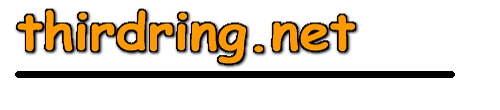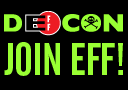Here's the basic problem -- Windows 8 really comes in two flavors, one for desktop/notebook use and another for tablet use. And that's the source of all the confusion. Regardless of what it's installed on, the default is to use the tablet interface -- which is a terrible, terrible idea if you are using a desktop or notebook. This is so painfully obvious that it's mind-boggling why Microsoft couldn't see this or understand it. Regardlesss, though, it's very easy to fix. And once you fix it, you will quickly see that Windows 8 is really nothing more than a minor upgrade to Windows 7, which most folks pretty much universally agree is a very good operating system. Worst case, you won't see many differences at all -- and best case, you will most likely see a significant performance increase, along with a few nice additions. Bottom line is that there is NO REASON not to upgrade to Windows 8, as many in the media would have you believe. Now if you are happy with Windows 7, then the flip side of the coin is that there's no great reason to upgrade either -- it is after all, a minor upgrade as far as desktop/notebook computers go. But if you are thinking about buying a new computer, and will be forced to go to Windows 8 on it, there is no reason at all to hesitate in your purchase decision. There are no downsides to Windows 8, only upsides.
So, what's this "easy fix" that I speak of? You just need to install some very simple software that (a) gets the "tiled" tablet interface out of the way and (b) modifies the standard desktop interface so that it looks like good old previous versions of Windows. There are several of these programs out there, but the one I would suggest is the open-source Classic Shell. It's literally a 2-minute install and setup, and once you are done, you'll never see the tiled-tablet interface, and you'll be using what amounts to a new and improved version of Windows 7.
Here are the quick-and-easy steps to fix all that is wrong with Windows 8:
1) Download and install Classic Shell. This will add the familiar "Windows start" button to the bottom-left corner of the screen.
2) Right-click the new start button and select "Settings". In the settings dialog, if you like, you can pick the flavor of the start menu that you prefer (classic, XP, or Win7). But the important setting you want there is in the "Basic Settings" tab. Click that, scroll to the bottom, and make sure that "Skip Metro screen" is checked on. That will insure that when you boot up your computer, you will immediately go to the "classic" desktop interface.
3) The only other thing you need to do is install your favorite third-party applications that you use to open various file types (like pictures or music files). This is important because without these apps, even in the classic desktop interface, if you click open say a .JPG picture file, Windows 8 by default will use the tiled/Metro app to display the picture -- and you will be back in the tiled interface that you are trying to avoid! But once you install non-tiled apps to open all the common file types, you should safely stay in the classic interface. There are tons of free apps that you are probably already familiar with that will do the job here, but here's the quick list of apps that i use:
o for PDF files: Adobe Reader
o for audio and video files (MP3s, AVIs, DVDs, etc): VLC Media Player
o for pictures (JPGs, BMPs, TIFFs, etc): Irfanview
o and for Office documents (.DOC, .XLS, etc): just install your preferred version of Microsoft Office, or if you prefer, the open source Apache OpenOffice
And that, ladies and gents, is all there is to it! Upgrade to Windows 8, run through this quick "fix it" list, and you are back in the safe, familiar surroundings of the same Windows you've been using since the last century.
February, 2013