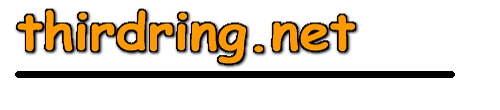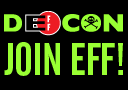2) Start the system restore process by clicking the START button, then select ALL PROGRAMS, then select ACCESSORIES, then SYSTEM TOOLS, and then SYSTEM RESTORE.
3) That will open up a window with two options for you -- make sure "restore my computer to an earlier time" is selected, and then click the NEXT button.
4) That will display a calendar showing you days for which you have a valid system restore point that can be used to fix your computer. The days in bold are the ones that have a valid restore point. To go back to a previous month, click the left "<" button in the top-left corner of the calendar. What you need to do is select a date that you are sure was before your problems started. Go back in time as far as you like -- hopefully you have valid restore points for at least a 30-day period or so.
5) Once you've selected the date you want to use, click on that date, and then click the NEXT button. From there, just follow the directions. The system at some point will re-start itself, and then complete the process. Once it's done, see if things aren't working normal.
Note that this restores ONLY Windows sytem files -- it will not affect any of your data files (photos, music, documents, spreadsheets, email, etc.). The only potential problem you can run in to is if you installed or upgraded a particular software application after the date of the restore that you used. In that case, though, all you need to do is re-run the install and you should be good to go.
June, 2010